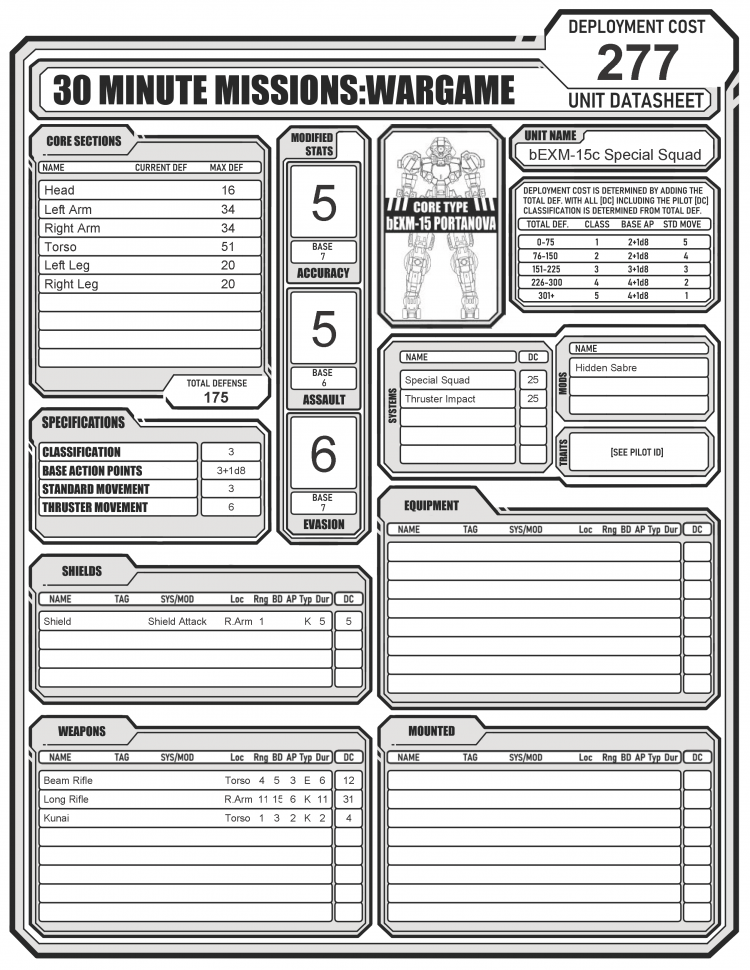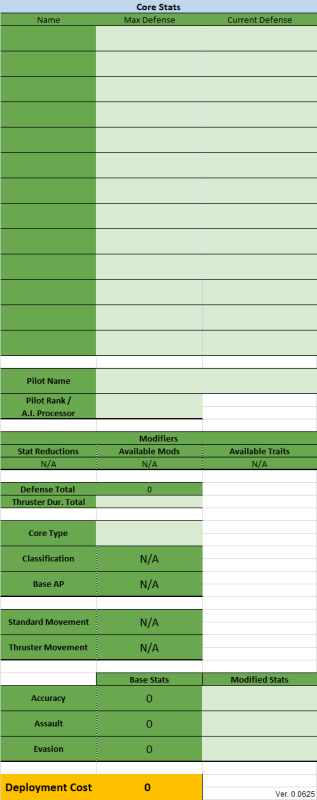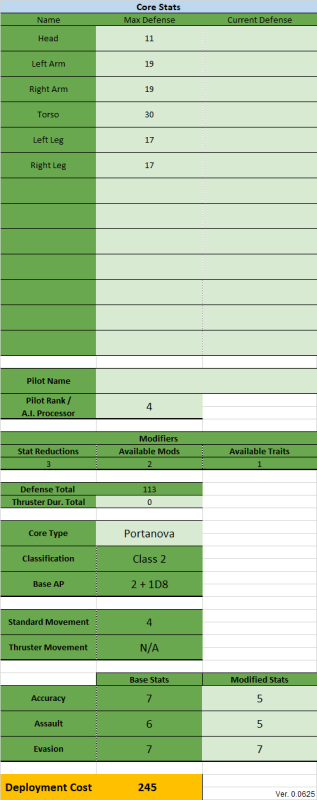Unit Datasheet Creation
THIS IS A WORK IN PROGRESS. THE INFORMATION IS MOSTLY UP-TO-DATE, BUT NEW VERSIONS OF THE DATASHEETS NEED TO BE UPLOADED.
Once your Model is complete and ready to battle, open up the blank Datasheet that corresponds to your Units Core Type. This can be found by determining what kit the Chest piece came from. If the chest piece is from the Alto kit, then the Core Type will be Alto. If the chest piece is from the Revernova kit, then the Core Type will be Revernova. If you have multiple chest pieces on your unit OR none at all, you may pick one that best fits your Unit.
Once you have downloaded the correct datasheet, you will need to document all of your Core Sections, Weapons, Equipment, Mounted Weapons, Shields, Systems, and Mods. It may look like a lot but we will break everything down into segments:
- Core Parts/Sections
- Weapon/Equipment Parts
- Weapon/Equipment Stats
- Core Sections
Before we get into how to create a Datasheet, we will first identify each area on the sheet itself.

- Unit Name - Where you will input your Units name.
- Core Sections - Where each section of your Unit will be inputted as well as the Max defense for each. Current Defense is where you will write down the remaining defense values after taking damage. Total Defense is determined by adding up all Max Defense values.
- Modified Stats - After making a Pilot, use the information from the ID to determine your Modified Stats. The "Base" spot shows the Core Types base stats before being modified. These stats vary depending on the Core Type.
- Specifications - Once you have determined your Units' Total Defense, use the graph under your Units name to fill out the boxes. If your Unit has thrusters, double your standard movement points and put that under Thruster Movement.
- Systems, Mods, & Traits - Here you will add the your SMTs'. The rank on your Pilot ID will determine how many slots you have available to use. SMTs can be found in the Parts List under the System, Mod, or Traits tabs. Be sure to include the Deployment Cost as well.
- Equipment - Where all of the Units' equipment will be located.
- Shields - Where all of the Units' shields will be located.
- Weapons - Where all of the Units' weapons will be located.
- Mounted - Where all of the Units mounted weapons will be located.
- Deployment Cost - Once everything has been filled out, add the Total Defense with the DC of every equipment, weapon, shield, mounted weapon, and SMT together and input the value here. This does not include your Pilots ID.
- Core Type - Different Core Types are represented via an image in this box.
Core Parts/Sections
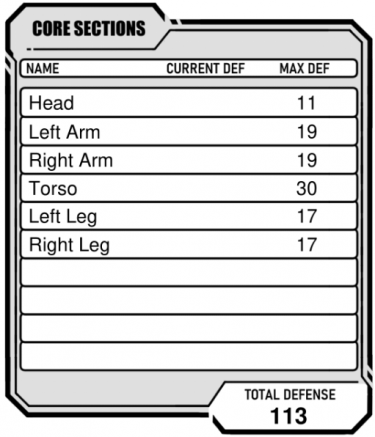
Core Parts are each individual piece that makes up the Unit. When you combine Core Parts into limbs, heads, torsos, etc, these are considered Core Sections. Weapon and Equipment parts can be considered Core Parts but only under specific circumstances (See CT Tag in Core Rules).
First must identify how many Core Sections your Unit has and what they are. Most Units have the Head, Left Arm, Right Arm, Torso, Left Leg, and Right Leg as Core Sections. Feel free to use this as a starting point. You are only allowed 10 slots for Core Sections so if you run out of slots, you may need to combine limbs.
Once you have annotated the Core Sections, you will then need to determine the Max Defense of each one. To do this, you will need to open up the Parts List. There is a tab with the name Core Section Calculator. Here is where you will add each Core Part that makes up a single section. Follow the directions on the sheet for further information.

On the top, you see 3 titles: Name, Notation, and Defense. In the Name column, you will put down the name of the specific part listed on your model. Most parts share the same names, so in order to differentiate which part belongs to which model, we use specific model Notations.
Notations are broken down into what packs they come from and which unit they belong to. For example, PN-15 is the PortaNova-15. The Weapons Pack 1 for the Portanova is W1-15. Similarly, the Alto-17 is AL-17. The Weapons Pack for Alto is W1-17.
The Defense values are determined by which Unit is being used and what its purpose is. In this column, this is done automatically once the Name and Notation are added. The Defense value will only populate if the Name and Notation match exactly! If a value fails to auto-populate, check the spelling. If it still does not work, notify a Developer on the discord then type the value in yourself.
There are multiple parts of the same name. This is because most Units are symmetrical and use the same parts for both sides. This organizational system helps with the design of asymmetrical Units.
The image on the right is an example of what a standard out-of-the-box Portanova-15 looks like when each piece is broken down and added to the Core Parts List. Take note of how there are multiple of the same pieces (arm, forearm, hand, etc). This is because each Unit has two arms and two legs.
Take note of how the parts are separated by the blue lines. This shows how the Core Parts are divided into respective Core Section (head, arm, arm, torso, leg, leg). Each individual part provides Defense to the entire Unit. We will come back to this later.
Simple Assembly
[WIP]
Weapon/Equipment
Located in the Parts List once again, there is a tab with the name Weapon/Equipment Calculator. This is what you will use to stat out your weapons/equipment.
On the top row, similar to the Core Sections Calculator, you see Name and Notation but this time there are more columns:
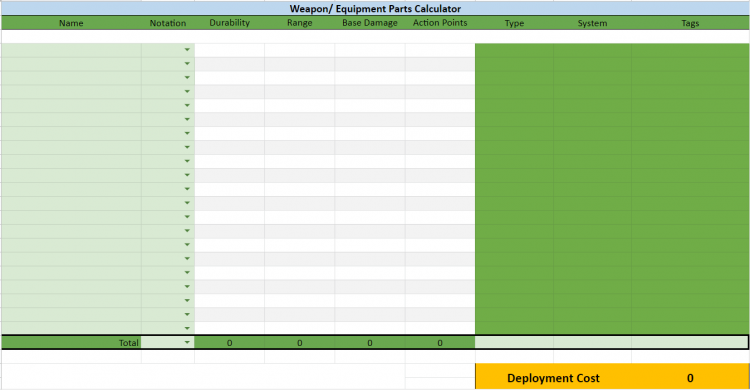
- Durability - How much damage the Weapon/Equipment can take before it is destroyed.
- Range - How far the Weapon can shoot.
- Base Damage (BD) - The amount of damage it will do in a single attack.
- Action Points (AP) - How many Action Points a player needs to perform a single attack.
- Type - If that Weapon is Kinetic or Energy Based.
- Systems - Special abilities that a single part can give to the Unit.
- Tags - Simple way to identify a part's specific usage or restrictions.
Located in the bottom row of this section is the combined total of each piece's stat contribution to show the overall Weapon/Equipment stats.
- Type - A Weapon's type is determined by the overall number of Kinetic type parts and Energy type parts that make up the Weapon. If there are 3 kinetic-type parts and 1 energy-type part, the Weapon will be Kinetic. If there are 2 energy types and 1 Kinetic type, then the Weapon will be Energy. If there is an equal number of each part type, then the type with the highest base damage will determine the Weapon's type.
- System - Each Weapon can only have 1 System attached to it. If there are multiple Systems available, you may only choose one.
- Tags - A weapon may have multiple tags however can only one can be actively used.
The name and notation of each part need to match exactly as they do in the parts list. If they don't, you will get an error. The sheet will auto-populate the stats. Once all of the separate parts are added, the totals will be automatically calculated into the total row. This is the overall Weapon stats for each of the four stat types.
Below that, on the right-hand side, you'll see the Deployment Cost. This is automatically generated based on the weapon you have created.
Once you have the total stats for your weapon/equipment, transfer this information to the correct area on the Datasheet.
Weapons
In order to win the war, your Unit is going to need Weapons. Any Weapon you create can be used. Weapons are broken down into 2 categories:
- Ranged Combat Weapons
- Close Combat Weapons
Ranged weapons are weapons that can engage targets beyond 1 hex. Close-ranged weapons are weapons that can engage targets from a single hex distance. Unless otherwise stated, all weapons with a range of 1 are melee weapons. Both categories can be further broken down into 2 types: Kinetic and Energy. Generally speaking, Kinetic weapons often deal less damage but also require fewer Action Points to attack while Energy weapons deal more damage at the cost of more Action Points. This isn't always the case, especially when dealing with custom weapons.
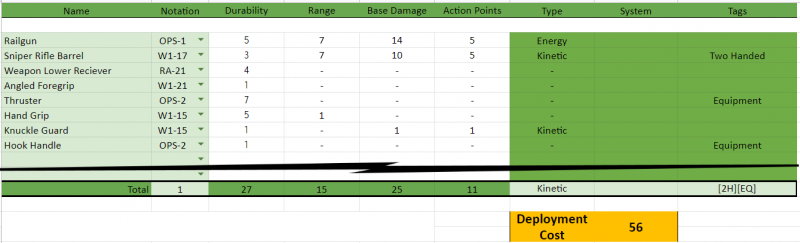
Above, you see an example of a custom weapon. When you input each part's correct name and notation, all the stats will automatically fill out in the cells provided. If you look at the "Total" row, you can see the combined stats of each part. At a glance, you can see that this weapon has long-range and massive damage at the cost of high AP. Along with the weapon type and Deployment Cost, you can also see that this weapon has two Tags: [2H] and [EQ]. Since we know this is going to be used as a weapon, we can ignore the [EQ] tag. That just leaves us with the [2H] tag. When filling out the Units Datasheet (or a Custom Card [WIP thing]) be sure to include all of the information in the "Total" row.
Equipment
Similar to weapons, these are used to aid a Unit in combat. Equipment ranges from radar to drones and is mainly used as a utility for the Unit. When making equipment, most single-use parts (parts that already have a single specific use) are given the equipment tag [EQ] to clearly identify themselves from other parts in the parts list. The majority of these provide some kind of ability that may be added to your Unit to give it an advantage.

In the example above, we see a single smoke discharger. Notice in the Total row how the only fields that are filled in are Durability, Systems, & Tags. This is one of those single-use parts. The only real benefit this provides a Unit is the System that it provides: Smoke Screen.
Thrusters
When adding thrusters to the equipment list, it is important to group them into a single section based on their location. This, not only, ensures that your Units thrusters have enough durability to withstand a few hits but helps keep the Unit in the air should one of them be destroyed. If you choose to group all of your Thrusters into a single section to increase the durability, you can but doing so will make them a bigger target. Alternatively, you can break them down into smaller sections to make them harder to hit as the cost of equipment list space.
For example, the Alto Flight type has wings and thrusters connected to its torso VIA the backpack unit (backpack units are considered part of the torso). These will be broken down into two sections: a left-wing section and a right-wing section. Each section is made up of exactly the same parts so you only need to use the calculator for this once. You will, however, need to add the two sections to the equipment list.
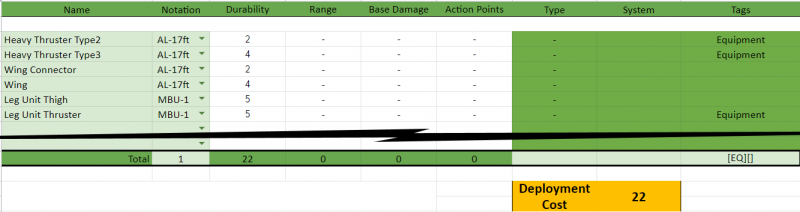
Weapon & Equipment Stats
In the image above, you will see the Weapon/Equipment Stats of a standard Alto Flight Type. The out-of-the-box kit does not have any Weapons to put in the Weapons section or Shields to put in the Shields section, so we will just be looking at the sections that have information.
Remember: Your Unit cannot use Weapons that it doesn't have equipped or mounted, so it's recommended to begin the battle with the Weapon you want to use first in its hand(s) or mounted.
In the Equipment section, there are two Wing sections; Left Wing and Right Wing listed with "Torso" for the Location. This is because both Wing sections are connected to the Torso. Looking at the Mounted Weapons section, there are two Railguns. The Location column lists Left and Right Wing Sections because both Weapons are mounted to their respective wing section.
Keep in mind that if the area that a mounted Weapon is located on is destroyed, that Weapon is also destroyed! In this case, if the Left Wing section is destroyed, the Railgun that was mounted to it is also destroyed even if the Weapon itself hasn't taken any damage. If a mounted Weapon is destroyed this way, it does not explode or cause damage to the Unit.
Under the SMTs section, this Unit has the Ability to Fly as a System despite the fact that neither one of the Wing sections have the Sys/Mod "Fly". This is because the Ability isn't given to the Unit because of one of the sections. Fly is granted because the total Thruster Durability (both Wing sections' Durability combined) has met the Fly System requirement.
Core Stats
[NEED TO CHANGE "STAT REDUCTION" LANGUAGE IN THIS IMAGE] Alongside Weapon/Equipment Stats, you will determine a Unit's Defense with the help of this table. Starting from the top, you will see 3 columns:
- Name - Name of each individual section that makes up your Unit. Different Units are divided up into different sections. The examples below are generic Units and your build may have more/fewer sections.
- Mechs - Head | Torso | Left Arm | Right Arm | Left Leg | Right Leg
- Vehicles - Cockpit | Body | Left Section | Right Section
- Drones - Body
- Max Defense - The combined total Defense of each part that makes up that section.
- Current Defense - When playing, you will use this area to adjust each section's Defense as damage is taken.
- Pilot Name - The name of the pilot controlling that Unit.
- Pilot Rank/ A.I. Processor - Depending on the pilot's rank, the Unit receives bonuses. Higher ranks confer more bonuses but cost more to deploy. A.I. Processors are specifically for Drone Units and grant bonuses similar to ranks.
- Modifiers - This shows the different modifiers that can be gained based on rank/processor.
- Stat Modifier - The number of points that can be used to change a Unit's stats.
- Available Mods - The number of Mods a Unit can have.
- Available Traits - The number of Traits a pilot can have.
- Defense Total - The combined total Defense value of all the Core Parts only. Does not include Weapons/Equipment (which use Durability), ranks, or SMTs. This total determines a Unit's Classification.
- Thruster Durability Total - The combined total Durability value of all thrusters. Determines Fly/Swim systems.
- Core Type - Based on the chest piece of the Unit. Determines Base Stats.
- Classification - 1-5 based on Total Defense. Higher Defense gives a Unit a higher classification. Determines Standard Movement and Base AP.
- Base AP - How many Action Points a Unit starts each turn with.
- Standard Movement - How far a Unit can move during its turn.
- Thruster Movement - Doubles the Standard Movement at the cost of forfeiting the Ranged Combat and Close Combat Phases.
- Base Stats - The bare minimum Stats that individual Units start with.
- Modified Stats - Base Stats that have been altered due to Rank, Mods, or Traits. If there are no changes, then enter the Base Stats here again. When playing, these will be the Stats you reference. Not the Base Stats column.
- Deployment Cost - The combined total value of a Unit's Deployment Cost including Defense, Weapons, Equipment, SMT's, & Pilot Rank. Specific missions will call for a maximum or minimum DC.
- Version - Shows the version number of the Datasheet. Be sure you have the most up-to-date version prior to creating a sheet!
Core Section Examples
The image below shows what a standard out-of-the-box Portanova Unit's Core Stats look like. [IMAGE NEEDS TO REFLECT CHANGING LANGUAGE FOR 'STAT REDUCTION' AS WELL]
Starting from the top; You will see that the Unit is broken down into 6 sections. Each of those sections has a value based on the Core Parts section. Every part that makes up a section has its Defense added together and put in the Max Defense column. While playing, the Current Defense column is where any changes to that section's Max Defense will be recorded. Please note: this area won't always look like this. Custom Units may have more than two arms, legs, heads, etc. so it's important for the player to decide the best way to divide up their Unit.
For the Pilot Rank/A.I. Processor, we see that this Pilot's rank is 4. This means that the Unit gains more Modifiers at a higher Deployment Cost. We will come back to this.
Total defense is automatically calculated from your Core Parts List. Here, the Thruster Durability Total is 0. This is because this Unit does not have any Thrusters.
For its Core Type, the Unit is a Portanova. As stated before, Core Types are based on the Torso Part of the Unit. Players must choose the correct Core Type for their Units. Classifications are based on a Unit's Total Defense, while Base AP is based on a Unit's Classification. Both of these calculations are done automatically. If you are using the printed Datasheet, you will find all of the information needed to do these manually paired with the sheet.
Standard Movement is also based on a Unit's Classification. Thruster Movement, however, is based on whether the Unit has any Thrusters located in its Equipment section or not. With Thrusters, this value will be double the Unit's Standard Movement value. If the Unit doesn't have any Thrusters, then this will indicate a N/A.
Base Stats are generated by Core Type. These are generated automatically and are the highest each Stat can be (Remember: The higher the number, the worse the Stat is). Here you see that the Base Stats are 7/9/7. Modified Stats are a Unit's Base Stats AFTER the player has factored in changes from the Modifiers section. In the Modifiers section, the Pilot Rank grants 3 stat reductions. This means that we have 3 points to [ADD/SUBTRACT TO/FROM] any of the Unit's Stats. On this Datasheet, the player decided that the Unit is going to be well-rounded in Accuracy and Assault, but there is no change to its Evasion. [THIS SECTION ALSO APPEARS TO NEED UPDATED TO REFLECT STAT REDUCTION TERMINOLOGY]
| Core Rules | |
|---|---|
| Core Rules | Datasheets | Unit Datasheet Creation | Abilities | |