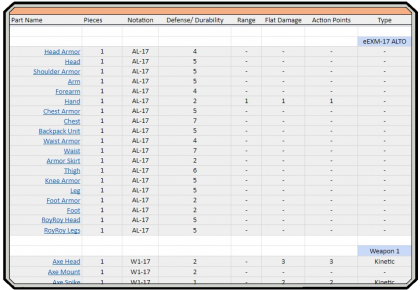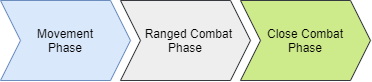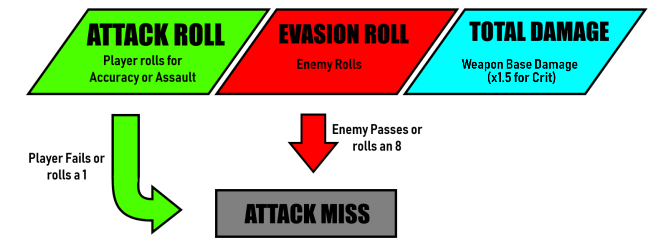Core Rules
Introduction
The 30 Minute Missions: Wargame is an asymmetrical wargame played by 2+ players with an Attacker team and Defender team. The game can be played by any number of players but must remain in the Attacker and Defender style unless otherwise stated. Teams do not have to have the same number of players.
You can play alone similar to how one would play themselves in chess, but it is not recommended.
Required Components
Dice
It is recommended that you have at least 10 eight-sided dice (D8) so you can roll all of your attacks at once instead of one at a time. It is also advised that you have a few D20s on hand to use to keep track of how many Action Points a Unit has.
If a rule requires a D8 roll 3 or higher, this is often abbreviated as 3+.
Objective Markers
[WIP]
Tokens
While playing the game, you may need various tokens to identify a status effect or elevation. a Printable sheet will be available soon.
Unit Information
Squads
| Engagement Size | Deployment Cost Limit |
|---|---|
| Scouting | 600 |
| Skirmish | 1200 |
| Operation | 1800 |
| Conflagration | 2500 |
Each player controls a squad of 30MM Models. The number of Units you can have in your squad during an Engagement is determined by the Deployment Cost Limit of the Mission and the Deployment Cost of the Units you want to bring. You can bring any combination of Units to an Engagement so long as their combined Deployment Cost is lower than the Deployment Cost Limit listed for the Engagement.
Unit Types
Units are divided into the following Types:
A unit that meets any of the following guidelines:
- Uses legs as its main form of transportation
- Has or relies on arms to perform its primary functions
- Has a clear and obvious torso
This is the standard Engagement Unit.
Any Unit that relies on jet propulsion, wheels, tracks/treads, or rotors as its primary source of movement and doesn't have any form of arms. Vehicles are represented by the Core Types below, each with a unique set of rules.
All Vehicle types gain the following changes to gameplay:
- When checking line of sight (LoS), the reference point is the hex as close as possible to where the pilot is located.
- Cannot physically pick up or interact with any objects.
- Cannot change elevation [+/-] without appropriate Abilities.
- Cannot obtain the Jump Ability.
- Each Vehicle Core Type will have a minimum number of Core Sections determined by its specific model.
EXA Tank
- Field of View is the entire 6 hexes around the vehicle instead of the 3 hexes in front of the Unit.
- Costs twice as many Movement Points to cross green hexes.
EXA Air Fighter
- Must use all of its Movement Points (standard or thruster) in a single turn.
EXA Attack Sub
- When attacking with Missile Pods or Rocket Launchers, no Line of Sight is needed.
- Can only move over Light Blue or Dark Blue hexes.
EXA Space Craft
Drones are typically smaller units or equipment controlled by a larger or more networked unit.
Drone Units:
AI Piloted Units may be made into Drones when a Main Unit takes the Control Management Mod and the AI Piloted Unit takes the Drone Agent Mod. Drone Units act as normal Units but gain the option to move during the parent Units turn.
Drone Equipment:
Equipment can be made into Drones when the parent Unit takes the Control Management Mod.
If the drones has flying parts, give them the Drone Flight [DF] tag. If they have leg parts, give them the Drone Land [DL] tag. If they have swimming parts, give them the Drone Swim [DS] tag. Drones with these tags move with the Main Unit and must stay within 1 hex distance. These drones can move to various positions around the Main Unit via command actions. Otherwise they keep in formation around the Main Unit. All drones share the same stats as the parent Unit.
If you have a drone that acts as a sentry turret, give it the Drone Turret [DT] tag. These drones are not mobile and once placed can only change direction, VIA command action, if the parent unit is within a 1 hex radius. These types of drones cannot evade incoming attacks.
Classification
| Total Defense | Classification | Base Movement | Base Action Points |
|---|---|---|---|
| 0 - 75 | Class 1 | 5 | 1d8 + 2 |
| 76 - 150 | Class 2 | 4 | 1d8 + 2 |
| 151 - 225 | Class 3 | 3 | 1d8 + 3 |
| 226 - 300 | Class 4 | 2 | 1d8 + 4 |
| 301+ | Class 5 | 1 | 1d8 + 4 |
There are 5 different classifications that provide different starting bonuses and limitations based on the size of your Unit. This is determined by the Total Defense value of all of Core Parts combined.
Datasheets & Pilot IDs
Datasheets and Pilot IDs show detailed stats and abilities for each Unit. You will need to create a Datasheet and Pilot ID for every Unit in your Squad. These can be found in the Datasheets / ID's page along with premade stock kit sheets.
Parts List
Below is a cataloged spreadsheet of most currently released 30MM kits. Players will add relevant information from the parts they use to build their Units onto each Unit's Datasheet. The list does not include things like joint parts on the OJ1 Runner or any part included on the J1 Runner. Images will be added to every part in the future. Download the spreadsheet to your Google Drive so you may input your own information!
Click on the image to view.
The spreadsheet also includes a few other things you will need to fill out a Datasheet. This includes:
- The full list of Systems, Mods, and Traits.
- Weapon/Equipment Calculator
- Core Section Calculator
The Systems, Mods, and Traits (SMT) list allows players to determine the best abilities/bonuses for their Unit. The number of SMTs is based on Pilot/A.I. Rank.
The Weapon/Equipment Calculator is used to determine the stats of Weapons/Equipment used by each Unit. The Core Section Calculator is used to determine the maximum Defense of a Core Section.
A detailed guide will be compiled on how to use the calculators as well as filling out the Unit Datasheet.
Systems, Mods, & Traits
These are additional Abilities a Unit can obtain.
- Systems: Abilities gained when specific model pieces are attached to a Unit.
- Mods: Buffs gained based on a Unit pilot's rank. Chosen during the pilot creation process.
- Traits: Playstyle-altering Abilities gained based on a Unit pilot's rank. Chosen during the pilot creation process.
Pilots
Once you have created your Unit and its Datasheet, you will then need to make a Pilot Identification Card.
Pilots are vital to diversifying a Unit's playstyle. Pilots grant their Unit special abilities called "Traits". These differ from Systems and Mods by offering playstyle changes instead of different attacks or utility abilities.
Below you will see a chart showing the differences between ranks and the benefits they grant the Unit they pilot.
| Rank Advancement | Rank Names | ||||||
|---|---|---|---|---|---|---|---|
| Rank | Stat Reduction Modifiers | Mods | Traits | Deployment Cost | Earth Alliance | Byron Army | Maxion Army |
| 1 | 0 | 0 | 1 | 0 | Private | Petty Officer | - |
| 2 | 1 | 1 | 1 | 20 | Corporal | Chief | - |
| 3 | 2 | 2 | 1 | 60 | Sergeant | Master Chief | - |
| 4 | 3 | 2 | 1 | 120 | Lieutenant | Ensign | - |
| 5 | 4 | 3 | 2 | 200 | Captain | Lt. Commander | - |
Pilot Identification Cards and how to fill them out can be found in the Datasheets / IDs page.
Modified Rolls
Systems, Mods, and Traits often give bonuses to the Unit in the form of Modified Rolls. Modified Rolls only affect D8 rolls 2-7. Modifiers DO NOT AFFECT D8 rolls of 1 or 8.
If an effect states " (+/- number) to (Stat) Roll" then you apply that number to the relevant roll.
- Unit rolls a 4 for Assault Roll. Modifier: "+2 to Assault Rolls". The final Assault Roll is 6.
- Unit rolls a 6 for Accuracy Roll. Modifier: "-3 to Accuracy Rolls". The final Accuracy Roll is 3.
- Unit rolls an 8 for Accuracy Roll. Modifier: "-2 to Accuracy Rolls". The final Accuracy Roll is still 8
- Unit rolls a 1 for Assault Roll. Modifier: "+4 to Assault Rolls". The final Assault Roll is still 1
Modified Stats
Similar to Modified Rolls, these are bonuses that affect the Unit's Stats. However, these modifiers must be made to the Unit's Datasheet.
A rank 4 Pilot gives a Stat Reduction Modifier (S.R.M.) of 3 points. These points can be used to freely alter the Unit's base stats to fit the player's playstyle. There is, however, a maximum limit to how low a Unit's stats can go: 2 in Accuracy, 2 in Assault, and 2 in Evasion (or 2/2/2, for short).
Systems, Mods, and Traits can further lower a Unit's stats but are normally restricted to a single stat. When a Unit has an SMT that modifies a given stat, the change is recorded on its Datasheet under the section "Modified Stats".
Tags
Tags are a simple way to identify a part's specific usage or restrictions. You can check if a part has a tag by viewing the "Tag" column in the Parts List which lists tags by abbreviation. Not all parts have tags and some parts may have multiple tags. Multiple tags are more common with Core Sections or built Weapons.
Tags are labeled in a specific order: [Category][Specification]
Categories
When using the Weapon/Equipment Calculator, you will see the following checkboxes at the bottom of the document. Here is where you will specify which category the weapon/equipment you are making will fall into. A player may only choose one per weapon.
| Name | Tag | Description |
|---|---|---|
| Weapon | [WN] | Identifies a weapon that can be equipped/used under normal circumstances. |
| Mounted Weapon | [MW] | Identifies a weapon that is mounted to the Unit. Explodes when destroyed. |
| Equipment | [EQ] | Identifies a part as equipment. |
| Shield | [SD] | Identifies a part as a shield. |
| Thruster | [TH] | Identifies a part as a thruster. |
Weapon Specific
These tags will appear in the weapons/equipment calculator depending on specific parts you have in the build. If they have systems attached to them you will choose one in the Systems row. Remember to add the identified system to your Units datasheet! Some parts automatically tags to your final build. These are required and cannot be removed.
| Name | Tag | Description |
|---|---|---|
| Weapon Specific | ||
| Machine Gun | [MG] | Identifies weapons that use the Full Auto System. |
| Shotgun | [SG] | Identifies weapons that use the Spread Shot System. |
| Gun Blade | [GB] | Identifies weapons that use the 2 For 1 System. |
| Explosive | [EO] | Identified weapons that use the Splash Damage System. |
| Two Handed | [2H] | Requires a Weapon to be used with two hands. Can be used in a single hand with an additional AP cost of 3 per attack. |
| Indirect Fire | [IF] | Identifies weapons that use the Indirect Fire Mod |
| Equipment Specific | ||
| Core Thruster | [CT] | Identifies a Core Part as a thruster. Include tag in Core Section name. |
| Drone Flight | [DF] | Indicates that a drone can fly. |
| Drone Land | [DL] | Indicates that a drone can walk on land. |
| Drone Swim | [DS] | Indicates that a drone can swim. |
| Drone Turret | [DT] | Indicates that a drone cannot move from its initial deployed hex but can still attack. |
Proxies
It is possible to use other model kits and/or non-30MM parts to play. These are called Proxies. You will still need to properly notate what they are representing as 30MM parts/Weapons on the Datasheet. It is advised that you still familiarize yourself with the Parts List if you choose to use proxies.
Gameplay
Board Setup
All Missions take place on a battlefield overlayed by a hexagonal grid. Each hex space is the same size as an action base 4/5 - 4.5 inches. This eliminates the need for measuring tools and makes movement/weapon ranges easier to calculate.
A full-sized battlefield measures 14 hexes on the long side by 11 hexes on the short side, with the flat sides facing each player. Both sides must be identical so it doesn't create any unfair advantages.
Turn Order
Each player activates a single Unit during their turn consisting of three phases in order: Movement Phase, Ranged Combat Phase, and then Close Combat Phase. Units can only be activated once per Round. If a player has no Units left to act with, they skip their turn. Once all players have completed their turns, that Round is over. When the Round is over, a new Round begins with the same player starting first. This continues until the Mission is completed or a player surrenders.
When a Unit has been activated, place down an Activation token next to the Unit. Once the Unit has finished its turn, flip the token over to Inactive. This indicates that the Unit has already been activated during that round and cannot be activated again. When a new round begins, remove all Inactive tokens from the battlefield.
Players roll 1D8 to determine who goes first. The higher roll chooses who gets to be Attacker and who gets to be Defender. The Attacker goes first, but the Defender chooses their Deployment Area.
In 3+ player games, players choose which team to participate on and share Units and turns with their teammates.
Deployment Phase
Once the attacker and defender have been selected, it is now time for the players to deploy their squads to the battlefield. Each side has a dedicated Deployment Area laid out in the mission details. Standard Deployment Areas are the first 3 hexes from the short side table edge on both sides.
Starting with the attacker, they will place one Unit within their Deployment Area on any elevation/terrain they see fit. If their Unit flies/swims, they may start in the air/water but must place a token down notating its elevation. Once the attacker's Unit has been deployed, the defender does the same. In an alternating fashion, both players continue to deploy Units until everyone is on the battlefield. If a player has any Units in reserve [Tentative name change] place them off to the side until given orders to deploy.
After both sides have deployed their Units, the Deployment Phase has ended and the beginning of the Round can begin.
Combat
All distances are measured in hexes starting from the hex directly in front of a Unit. When attacking, you will need the target within the range of hexes set by your Datasheet. You will also need the target to be within your Unit's Field of View (FoV) and Line of Sight (LoS).
FoV is determined by the first three hexes in front of your Unit in the direction it's facing- a Unit's Field of View includes all unobstructed hexes past those first three hexes. LoS is determined by using a straight line directly from the head of your Unit to the target. The Unit's Weapon must also have a clear LoS. If you can clearly see the part you want to attack you may do so. If the Unit's Weapon AND head do not have a clear LoS, the Unit cannot fire.
Combat is resolved with D8 rolls using the three stats: Accuracy, Assault, and Evasion.
- Accuracy is used in Ranged Combat to determine a Unit's chances of hitting its target with a Ranged Weapon.
- Assault is used in Close Combat and determines a Unit's chances of hitting its target with a Melee Weapon.
- Evasion is used throughout combat and determines the chances a Unit has of dodging incoming attacks.
In combat, players are aiming to roll a higher number than their Unit's relevant stat. For Units attacking, this will be the Accuracy or Assault stat. For defending Units, this will be the Evasion stat. Rolls can be modified by temporary buffs/debuffs during Engagements while stats can be modified permanently via SMTs on the Unit's Datasheet. For a detailed breakdown of how combat is resolved specifically, see Combat Phases.
Phases of a Turn
Each turn is separated into 3 phases; Movement Phase, Ranged Combat Phase, and the Close Combat Phase. When the player activates a Unit, that Unit must act in each phase sequentially. They are allowed to skip over phases but they cannot go back to a prior or skipped phase afterward.
Movement Phase
Once you have chosen a Unit to activate, the Movement Phase begins. First, place down an Active Token next to the Unit then roll 1D8. The token is to keep track of which Units have already been activated during that turn and rolling the 1D8 is to see how many Action Points the Unit can add to its Base AP. Action Points can be used throughout that Unit's turn. Any Action Points that do not get used are stored and can be used in future turns. This is capped at 16 AP per Unit unless otherwise stated. Place a D20 next to the Unit to keep track of its stored AP. Next, move to the desired hex using the Standard Movement or Thruster Movement options under the specification area on the chosen Units datasheet.
A movement begins on one of the three hexes within the Units Field of View (represented by Fig 3). Units may also rotate around on the same hex to change their Field of View at the cost of 1 Standard Movement Point. Once per Movement Phase, a Unit can rotate freely around on the same hex without having to use a Standard Movement Point. Units cannot see beneath their elevation or behind themselves unless otherwise stated.
Standard Movement: Moving a Unit normally based on its Classification.
Thruster Movement: Doubles the Units Standard Movement at the cost of forfeiting its Combat Phases. Direction of travel is linear and must move the full amount. If the Unit cannot move the full amount, the player must choose another route or end its turn. Only available to use when Unit has thrusters attached.
Movement Within a Hex
Depending on the size of each Unit and the terrain it's on, you may find that you have a fair bit of room inside the hex your Unit resides on. Your Unit may move around freely inside the hex as long as 80% of the Unit is inside and is facing the direction it stopped in. You may use this to set up ambushes/ firing positions/ or take better cover.
Two friendly Units may occupy the same hex as long as they do not physically overlap with one another. Two Units on opposing sides cannot occupy the same hex unless stated otherwise or one is on another elevation from the other.
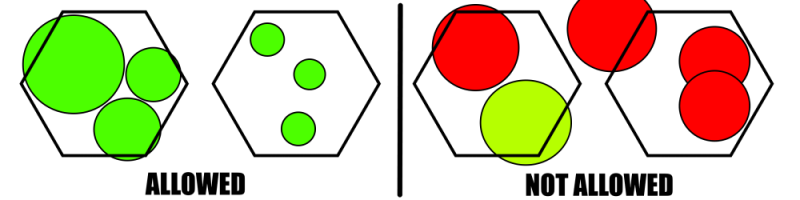
Ranged Combat Phase
If the player decides to attack the enemy from a distance, then the Ranged Combat Phase begins. Using the chosen Unit's Datasheet, under the Weapons and Equipment Inventory area, determine which Ranged Weapon(s) you want to attack with, if the enemy is within those weapons ranges, and if you can afford their AP costs. A weapons AP cost is how much the player needs to spend to make a single attack.
Next, determine what section(s) of the Enemy you want to attack. Most Units are divided up into the Head, Torso, Left/Right Arms, and Left/Right Legs. These are called Core Sections. In order to attack a section, the player must have a direct Line-of-Sight within its Field-of-View. If the Unit does not have both, it cannot attack that section.
Once you have determined your attacking Weapon(s); confirmed that the enemy is within range, Line-of-Sight, and Field of View; and selected which section you want to attack: subtract the AP it costs to fire that Weapon from the Unit's Stored AP. If a player has enough stored AP, they may attack more than once by subtracting the Weapon's AP cost multiple times. After paying the AP cost, the player conducts an Accuracy Roll.
- On the Unit's Datasheet, there is a value that represents its Accuracy stat. Using a D8, the player needs to roll equal to or higher than the Modified Accuracy value shown on the Unit's Datasheet for every attack being made. If the roll (plus or minus any bonuses) does not meet the requirement or they roll a 1, then the shot misses. If the roll does meet the requirement, then the enemy has a chance to evade. If the roll is an 8, however, the shot is a Critical Hit and cannot be evaded. Critical Hits deal 1.5x (rounding up) the Base Damage of the Weapon.
- On the enemy Units Datasheet, there is a value that represents a Units Evasion stat. Using another D8, the enemy player will conduct an Evasion Roll for every shot that passed its requirement but wasn’t a Critical Hit. If the enemy player's roll meets that requirement (plus or minus any bonuses) or rolls an 8, then they successfully evade the incoming shot. If the enemy failed to meet the requirement (plus or minus any bonuses) or rolls a 1, then the shot hits the targeted Section.
Every shot that successfully hits has that Weapon's Base Damage (plus or minus any bonuses) subtracted from the Max Defense of the enemy Unit's targeted Core Section
Repeat this process for each shot that the Unit takes during the Phase. Once all attacks have been resolved, the Phase ends.
Close Combat Phase
The Close Combat Phase is similar to the Ranged Combat Phase with the major difference being that instead of using Ranged Weapons to attack, the Unit uses Melee Weapons. All melee weapons have a range of 1 unless otherise stated. Instead of conducting an Accuracy Roll, the player will conduct an Assault Roll. The process listed above otherwise applies to this Phase.
Once all phases have ended, unused AP is stored using the D20, and the Active token is flipped over to the InActive side. This signifies that the Unit cannot be activated again during that round.
Both players will take turns activating their Units and completing each phase. Once all Units have been activated the Inactive tokens are removed from every Unit and a new round begins. This continues until the Mission is completed or the turn limit has been reached.
Basic Attacks
Every Unit can use Basic Attacks, which is the name for any unarmed strike using any limb. These attacks are done during the Close Combat Phase. All basic attacks have the same stats regardless of classification:
- 1 AP Cost
- 1 Base Damage
- 1 Range
Grappling
Every Unit that has hands can Grapple. The range for a Grapple is 1 hex. Grappling can only be performed during the Close Combat Phase. To engage in a Grapple, the attacking Unit makes an Assault Roll. If successful, the enemy then makes an Evasion Roll. If the enemy passes its Evasion Roll, then the Grapple is over and the attacker can no longer engage in another Grapple against that Unit. If the enemy fails its Evasion Roll, then the Grapple is successful.
When a Unit successfully Grapples, it occupies the same hex as the enemy and is able to do one of two things: Throw or Hold the enemy.
- Hold
- Place a "Hold" token next to the Unit. Both Units cannot move from the hex while the Hold token exists. At the start of the next turn, the Unit Holding can attack with any Mounted Weapon or non-2H Weapon. If the Unit wishes to disengage the Grapple, they may use the Break Grapple Command Action and move to the hex they initially started the Grapple from.
- While being Held, the enemy can no longer Evade incoming attacks. At the start of its next turn, it can use the Break Grapple Command Action to free itself. When used, it moves to the hex directly behind it and faces the attacker. If that hex is unavailable, it may move to one of the other hexes in its blind spot facing the attacker. If no hexes are available, the Command Action cannot be used and the turn is over. Held Units cannot use Mounted Weapons.
- Throw
- An enemy can only be Thrown within the FoV of the attacking Unit. Use the Throw Distance formula to determine the maximum distance the enemy can be Thrown: [Attacker Classification - Defender Classification + 2]. The attacking Unit can Throw the defending Unit anywhere within this maximum distance. Units can only be Thrown to the same elevation or lower. Units are unable to Throw other Units that have a higher Classification. Units that are Thrown to a lower elevation also take Fall Damage.
- Once the attacker specifies a hex for the defending Unit to land on, the defending Unit is placed on the specified hex on its back, face up, with its feet pointed at the attacker. The defending Unit receives Collision Damage [2(Defender Classification * Thrown Distance)] to its torso. While on the ground, the defending Unit cannot Evade incoming attacks. If the attacking Unit has no more AP to spend, the turn is over. On the defending Unit's next turn, it must use the GetUp Command Action to get back on its feet. Otherwise, it will remain on the ground.
Enemy Units can also be thrown into structures as well as other Units.
- Thrown into another Unit
- If the attacker has specified a hex for the defending Unit to land on and its path is occupied by other Unit(s), the other Unit(s) will conduct an Evasion Roll. If successful, the defending Unit lands on the specified hex same as above and the other Unit(s) are untouched. If the other Unit(s) fails its Evasion roll, they take Collision Damage as well as the defending Unit and are now on the ground.
- Thrown into a Structure
- If the attacker has specified a hex for the defender to land on and it's occupied by a structure, place the defender on the same hex as the structure but not on the structure itself. Then apply Collision Damage to the defender's torso.
- If the damage is less than the current Defense of the structure, the structure remains and the status effect "Stuck" is given to the Unit.
- If the damage is greater than the current Defense of the structure, the structure falls on top of the Unit and the current Defense is applied as Bonus Damage to the Unit's torso. Remove the structure from the battlefield and replace it with a Black Hex. Then place the defending Unit on its back facing up with its feet facing the attacker. On the defending Unit's next turn, it must use the GetUp Command Action to get back on its feet. Otherwise, it will remain on the ground.
Destroying Core Sections
When a limb is destroyed, remove the physical section from the model* and then apply the respective status effect accordingly:
| Core Section | Description |
|---|---|
| All Head Limbs | Unit gains -1 to all Accuracy Rolls. |
| Arm | Unit can no longer pick up objects or attack with Weapons in that hand. Weapons that were held are now on the ground. |
| All Arm Limbs | Unit can no longer perform grapples. The "Break Grapple" Command Action costs 4 Actions Points. |
| Half Leg Limbs | Unit gains -1 to Assault rolls and reduce standard movement points by 50% (rounded up). This debuff is applied once a Unit has lost half of its leg limbs (rounded up). |
| All Leg Limbs | Unit gains -2 to Assault Rolls and standard movement points are reduced to 1. This penalty replaces the "Half Leg Limbs" penalty. |
∗A player can opt out of physically removing the section from the model by placing down the respective Destroyed Limb token. Status effects still apply.
Destroyed vs Inoperative
When the Torso Defense Points of a Unit are reduced to 0, the Unit is considered destroyed. If a Mech Unit's Torso remains intact but its limbs are all destroyed, it is considered Inoperative. If a Vehicle Unit's Torso remains intact but it loses its ability to move, it is considered Inoperative. An Inoperative Unit can continue participating in the Engagement if it still has Drones that have not been destroyed.
There are 4 unique areas to a Standard Mech Unit:
- Head, Torso, Arm, and Leg
For Standard Vehicles:
- Cockpit, Body, and (wings/wheels/treads/etc).
Destroying each one results in a different penalty for that Unit.
Weapons & Equipment
Ranges
Ranged Weapons will have different attack ranges depending on the parts used. Melee Weapons will always have a range of 1 unless specifically stated elsewhere. To determine a Unit's range from its target, count the hexes on the battlefield starting with the hex directly in front of the attacking Unit to the enemy Unit. The enemy must be on or within the specified range of your attacking Weapon. When determining the range to/from an elevation, that elevation number must also be included in the distance to the target.
- If you were on -2 elevation attacking an enemy who was 6 hexes away on +1 elevation, the total range would be 9 hexes. So your Weapon would need to have a range of at least 9 to attack.
Destroyed
Weapons/Equipment that are destroyed can no longer be used. The Systems/Mods attached to those parts are also lost.
Mounted Weapons
When mounted Weapons are destroyed, the player rolls 1D8. On a 6+, the destroyed Weapon deals damage equal to 50% of its Base Damage (rounded up) to the Core Section it is directly connected to. If the player rolls a 5 or lower, the Weapon is still destroyed but does not harm the Unit.
Redundancy
When creating a Unit, you might have multiple copies of the same Weapon attached. This is called Weapon Redundancy or "WR" for short. A Weapon with multiple copies reduces its AP cost by 1 for every copy after the first, to a maximum reduction of 4 AP. A Weapon cannot be reduced past half of its initial AP cost (rounding up). If the reduction would bring the AP cost to 2 or lower, the Weapon's AP cost is reduced to 2, and the damage is increased by 1 for every 2 of the same Weapon available.
- 1 Missile Pod = 12Dmg & 6AP per shot | 4 Total Pods = 12Dmg & 3AP per shot
- This means that if a player has 4 total missile pods on their Unit, a single attack will do 12Dmg/3AP instead of 12Dmg/6AP.
- 1 Pistol = 3Dmg & 2AP per shot | 4 Total Pistols = 5Dmg & 2AP per shot
- This means if a player has 4 total pistols on their Unit, a single attack will do 5Dmg/2AP instead of 3Dmg/2AP.
When a Unit loses one of those Weapons in battle, they do not keep the same stats. WR only applies to how many copies of the same Weapon that Unit has that are STILL attached. If we use the above examples:
- 4 Total Pods = 12Dmg & 3AP/shot | 2 are destroyed | 2 Total Pods = 12Dmg & 5 AP/shot
- Since two were destroyed, the AP increases to 5.
- 4 Total Pistols = 5Dmg & 2 AP | 1 is destroyed | 3 Total Pistols = 4Dmg & 2 AP/shot
- Since one was destroyed, the Damage is reduced by 1.
This system is meant to be simple enough to make stat calculation changes in the middle of combat.
Deviation
Some abilities allow a Weapon to deal damage around a Unit's target even if the attack misses. These are called Deviations.
Deviations occur when an Accuracy Roll fails for Units with the Indirect Fire Mod. Immediately after a failed Accuracy Roll, the player rolls a d8 to see where the attack lands instead, using the image on the right. 1/2 being directly behind the intended target and 5/6 being directly in front of the intended target. Any Unit(s) hit take 100% of the damage to their torso if they occupy a hex that a Deviated shot lands in. Structures also take 100% damage. Weapon effects are still applied to Deviated shots.
Command Actions
Any actions that DO NOT deal with the Movement Phase or either Combat Phase. All Command Actions require 2 Action Points to use, can be used multiple times, and can be used at any point during a Unit's turn. Below are the basic Command Actions that can be used:
| Command Action | Description |
|---|---|
| Get Up | When laying on the ground, the Unit can stand back on its feet. |
| Press On | Gain an additional Standard Movement Point. |
| Break Grapple | Perform an Assault Roll: If successful, the Unit breaks free. If unsuccessful, the Unit remains in the grapple. |
| Swapping | A Unit may swap its equipped Weapon with one that it is carrying. |
| Retrieving | A Unit with a free hand may pick up a Weapon that has been dropped or disarmed from an allied Unit. The Weapon is placed in an open hand as equipped. Must be on the same hex to retrieve. |
| Deploy | Places up to 3 Drones attached to a Unit onto the battlefield. Max of 3 active Drones. |
| Transform | Transforms the Unit into its Alternate form if applicable. While Transformed, the Unit loses control of its limbs but gains bonuses determined by the vehicle it Transformed into. Weapons with the tag Gun Blade [GB] can also transform into an Alternative form. This must be used again to change back into its original form. |
| Kneeling Position | A Unit physically gets into the kneeling position. Gain +1 to Accuracy Rolls. Cannot Evade while kneeling. Can only be done once per turn. The Unit must use the Get Up AC to stand back up. |
| Prone Position | A Unit physically gets into the prone position. Gain +3 to Accuracy Rolls. Cannot Evade while in the prone position. Must kneel before getting into or out of the prone position. Can only be done once per turn. Cannot be used if the direction the Unit is facing is obstructed by a structure or another Unit. |
| Offensive Stance | A Unit takes aim in a given direction and performs attacks outside of its turn if an enemy moves into the Unit's Weapon's range. The Unit attacks as many times as it's able to with its remaining AP. Stance ends at the beginning of this Unit's next turn. |
| Defensive Stance | A Unit uses a Shield or any two-handed Weapon as cover in a given direction. All incoming damage is redirected to the Shield/Weapon, but the Unit cannot change directions until the stance is ended. Stance ends at the beginning of this Unit's next turn. |
| Recall | Docks all of the Unit's active Drones, regardless of position or range. |
| Reposition | Moves any active, non-A.I. Drones on the battlefield up to 1 hex. A.I. Drone range is a 2 hex radius from their Unit. |
Status Effects
| Name | Token | Description |
|---|---|---|
| Conceal | <> | Unit gains +1 to their Evasion Rolls against ranged attacks. |
| Overheat | <> | Unit is immediately put into the kneeling position and ends its turn. |
| Freeze | <> | Unit ends its turn immediately. Upon its next activation, its max AP storage capacity is limited to 8. |
| Euphotic | <> | Standard Movement is reduced by 2 Movement Points. |
| Abyss | <> | Standard Movement is reduced by 2 movement points and the Unit takes 10 damage to the torso per turn. |
| Stuck | <> | - |
| Hold | <> | - |
| System Error | <> | Unit ends its turn immediately. Before its next activation, roll 1d8 to reboot. On a 5 or higher, the Unit continues activation per normal. On a 4 or lower, the Unit activation is canceled and its turn ends. Upon subsequent activations, the pass requirement is lowered by 1. |
| Airborne | <> | If a Unit has the Hover/Fly System, place a corresponding token (+1/+2/+3) next to them to indicate their elevation. Remove if on ground level. |
| Submerged | <> | If a Unit has the Cruise/Swim System, place a corresponding token (-1/-2) next to them to indicate their elevation. Remove if on ground level. |
Terrain
Scenery on the battlefield can range from tall buildings to small rocks or trees. Some terrain features are included by individual Missions. Different terrain features are represented by different colored hexes. Each colored hex gives different advantages and/or disadvantages.
When placing terrain colors on the battlefield, different colors need to be placed at least 1 hex apart. If a color description states to place it at a specific elevation, the only elevation that it can be placed is at the Zero Elevation (unless otherwise specified by another rule).
Elevations
| Elevation | Description |
|---|---|
| +3 | Exclusively used by Flight Types. |
| +2 | The highest elevation which a non-flying Unit can maneuver to. |
| +1 | The most common elevation for Units that have the ability to Fly/Hover. |
| 0 | Ground Level. All Units can be used at this elevation. |
| -1 | The most common elevation for Units that have the ability to Swim/Cruise. |
| -2 | The lowest point Units can reach. |
Elevation can be used to give Units a strong advantage in combat. Elevation is a factor when choosing where to move or where to attack from. The game has a total of 5 different elevations. Starting from the lowest to the highest; -2, -1, 0, +1, +2, +3. Ground level is represented by 0. This is were all engagements take place unless otherwise stated by the mission or terrain.
Each level of elevation is 4.5 inches below/above the previous/next level. This can easily be measured by placing an Action Base 4/5 on its corner vertically. Everything below that height is on 0 elevation (Ground Level).
Units traveling to higher elevations use 2 Movement Points to do so while Units traveling to lower elevations only use a single Movement Point. A Unit's elevation is determined by where a Mech Unit's waist [where its legs connect] or a Vehicle Unit's cockpit is. This also applies to structures and natural terrain.
High Ground Bonus
| Elevation Difference | High Ground Bonus Effect |
|---|---|
| 0 | No Bonus |
| 1 | +1 to Assault Rolls |
| 2-3 | +1 to Accuracy Rolls |
| 4-5 | +2 to Accuracy Rolls |
When an attacking Unit is on a higher elevation than its target, that Unit receives a High Ground Bonus (HGB). This bonus is determined by the difference in elevations between the attacking Unit and its target. Units attacking a target at higher elevations do not gain the HGB.
Hex Colors and Effects
| Name | Represents | Description | Effect |
|---|---|---|---|
| Grey | - | The default hex. This hex represents nothing more than a place to stand/move on. | - |
| Red | - | Indicates a space that cannot be moved to. However, movement above or below these is still possible. | - |
| Tan | Desert Area | A baren area/landscape where little to no precipitation occurs. | For every tan hex crossed during a Unit's Movement Phase, the player will multiply that number by 2 and then roll 1D8. If the player rolls equal to or less than that number, that Unit gains the Overheat Status Effect. Not moving still applies the effect. |
| White | Snowy Area | A blanket of white covers the area. Cold winds and mechanical problems are plenty. | For every white hex crossed during a Unit's Movement Phase, the player will multiply that number by 2 and then roll 1D8. If the player rolls equal to or more than that number, that Unit gains the Freeze Status Effect. Not moving still applies the effect. |
| Green | Wooded Area | Trees and foliage cover the land. | -1 to Accuracy rolls for every green hex within the Unit's Line-of-Sight to its target. This effect stacks on itself. If a Unit is on the hex, they gain the Conceal Status Effect. |
| Black | Ruined Structures | Piles of concrete and metal litter the area. What used to be structures that touched the sky now hug the ground. Dense black smoke emanates from the rubble. | Movement Point cost required to move through a black hex is doubled. -1 to Accuracy rolls for every black hex within a Unit's Line-of-Sight to its target. |
| Light Blue | Shallow Ocean | Body of water. Shallow enough to see the bottom yet deep enough to completely lose a Unit to the seas. | As soon as a Unit moves on/over this hex, unless they have the Swim/Cruise Sytsem, they gain the Euphotic Status Effect. |
| Dark Blue | Deep Ocean | The lowest body of water a Unit can go. There is no light, the pressure is extreme, and the tempatures are near freezing. | As soon as a Unit moves on/over this hex, unless they have the Swim/Cruise Sytsem, they gain the Abyss Status Effect. |
Buildings and Structures
| Structure Defense Chart | ||||||
|---|---|---|---|---|---|---|
| Elevation | 3 | 32 | 34 | 36 | 38 | 40 |
| 2 | 24 | 26 | 28 | 30 | 32 | |
| 1 | 16 | 18 | 20 | 22 | 24 | |
| 0 | 8 | 10 | 12 | 14 | 16 | |
| 1 | 2 | 3 | 4 | 5 | ||
| Hexes Occupied | ||||||
Structures can be destroyed to aid or hinder player tactics. Buildings/structures do not need to be placed on black hexes. However, when they are destroyed the hex/hexes they occupy then become a black hex. The chart on the right shows how building Defense is calculated. Some buildings are tall enough that they reach a higher elevation. You can tell by placing a standard hex on its corner. If it's taller than the hex (4.5"), it's on a higher elevation.
When firing at a structure, you are guaranteed a successful hit and do not need to roll for Accuracy. Base Damage is applied as normal. If an attack is made that doesn't completely destroy the building/structure, that damage is subtracted from the building/structure's total Defense. If you wish to attack a Unit through a structure, you will first need to destroy it and then make a separate attack targeting the intended Unit.
- The building you want to attack through is occupying 1 hex and is in +1 elevation. This means it has a total Defense of 20.
- If your total damage is less than 20, the building still stands with its remaining Defense left over. If your total damage is more than 20, the building falls and you may then target the enemy Unit on the other side with a new attack.
- NOTE: Since excess damage doesn't pass through the structure, it is advised that you make only the necessary amount of shots needed to bring it down so you still have some attacks for the enemy.
Battles
Battles are waged by following the sequence below:
| Engagement Size | Deployment Cost Limit |
|---|---|
| Scouting | 600 |
| Skirmish | 1200 |
| Operation | 1800 |
| Conflagration | 2500 |
- 1. Selecting a Engagement Size
- Players must first choose an engagement size they wish to play: Scouting, Skirmish, Operation, or Conflagration. This determines the Deployment Cost available for each team.
- 2. Choosing a Mission
- Players determine which Mission will be carried out during the battle; they can only choose from the available Missions in their engagement size. This will determine the Deployment Area the players use as well as specific Mission objectives and certain terrain features. You can either simply agree with your opponent on which Mission to play, or you can roll to randomly select a Mission using one of the following tables:
| Scouting | |
|---|---|
| D8 | Mission |
| 1-4 | Reconnaissance |
| 5-8 | Show of Force |
| Skirmish | |
|---|---|
| D8 | Mission |
| 1-2 | Winds of War |
| 3-4 | Endless Pursuit |
| 5-6 | Counterattack! |
| 7-8 | The Call of Darkness |
| Operation | |
|---|---|
| D8 | Mission |
| 1-2 | The Order to Destroy |
| 3-4 | Emissary of Darkness! |
| 5-6 | Burning Sandstorm |
| 7-8 | |
| Conflagration | |
|---|---|
| D8 | Mission |
| 1-4 | |
| 5-8 | |
- 3. Assembling a Squad
- Players must then assemble a Squad with a sum total Deployment Cost less than the listed Deployment Cost Limit for the engagement size.
- 4. Reading Mission Briefing
- Each Mission has a Mission briefing that will detail the primary objectives that award points to the players. Some Mission briefings also list one or more Mission rules that will apply for the duration of the battle. The players should read and familiarize themselves with these before proceeding.
- 5. Creating the Battlefield
- The players now create the battlefield and set up terrain features. Missions are played on rectangular hex-grid battlefields which measure 16x13 hexagonal tiles, or 202 total hexes, with the flat side facing each player.
- 6. Placing Objective Markers
- The players now set objective markers up on the battlefield. Each Mission’s deployment map will show the players how many to set up and where each should be placed.
- 7. Determine who is Attacker and Defender
- Players roll 1D8 to determine this. The highest value chooses who will be Attacker and Defender. The Attacker goes first in the engagement but the Defender chooses their Deployment Area.
- 8. Choose a Deployment Area
- The Defender chooses their deployment area first followed by the Attacker.
- 9. Deploy Squads
- Squad deployment is done in alternating order. The player who moves first places down one Unit from their squad into the Deployment Area. Then the player who moves second does the same. This repeats until all Units are on the field.
- 10.Begin the Battle
- 11.End the Battle
- 12.Determine the Victor
- Each player can score a maximum of 7 points from primary objectives and a maximum of 7 points from secondary objectives for a total of 14 possible points (any excess victory points awarded are discounted).
Terminology
| Term | Definition |
|---|---|
| Accuracy Roll | 1d8 that determines the outcome of a Ranged Attack. |
| Assault Roll | 1d8 that determines the outcome of a Melee Attack. |
| Evasion Roll | 1d8 that determines the outcome of an attempted Evasion. |
| Critical Hit | Adds .5 of the Weapon's Base Damage as bonus damage (round up). |
| Classification | Determined by the Total Defense Points of a Unit. |
| Line of Sight | A straight, unobstructed line from an attacking Unit to its target. |
| Field of View | The hexes in the front-left, front-right, and front-center in the direction a Unit is facing as well as every hex behind those hexes. |
| Blind Spot | The hexes in the rear-left, rear-right, and rear-center in the direction a Unit is facing. |
| Standard Movement | Also referred to as Standard Movement Points. The number of hexes a Unit can move in a single turn |
| Thruster Movement | Only available if thrusters are on a Unit's model. Forfeit Ranged and Close Combat phases if used. The path a Unit takes is linear in the direction the player chooses. If an obstacle blocks the full travel length, the Unit stops one hex prior to that obstacle. |
| Action Points | Also referred to as AP. Points used to determine how many actions can be performed in a single turn. |
| Command Actions | Also referred to as CA. Any action NOT dealing with the Movement Phase or either of the two Combat Phases. Requires 2 AP to perform any CA. |
| Equipped Weapons | Weapons that are being held in the hands of a Unit. |
| Mounted Weapons | Weapons that cannot be swapped. Explode when destroyed, damaging the section it was attached to. |
| Carried Weapons | Weapons that are being stored on the Unit but not Equipped. Max of 3 Weapons. Can be Equipped or Retrieved if space is available in the Unit's hand(s). These Weapons must be Equipped before using. |
| Base Damage | How much damage a Weapon deals before modifications. |
| Fall Damage | 2 ( Unit Classification * Elevation Height) to any Core Section that Unit chooses. |
| Collision Damage | 2 ( Moving Unit Classification * Thrown Distance) |
| Throw Distance | Attacker Classification - Defender Classification + 2 |
| Systems | Abilities that directly come from parts on the physical Unit model. Having these parts on the model does not automatically give the Unit the ability. |
| Mods | Abilities that come from upgrades and tuning of the Unit's internal components which are not immediately visible on the model. |
| Traits | Abilities granted to the Unit from the pilot. |
| Artificial Intelligence | RoyRoy heads have their own sentience used for giving Drones autonomy. |
| Core Parts | Any and all parts that make up the CORE of the unit- limbs and the armor attached to those limbs. e.g. head, head armor, chest, knee armor, etc. |
| Core Sections | Core parts that are grouped into individual sections. EG; Head, Arms, Legs, Torso, etc. |
| Core Type | Determines your Unit's base Stats. Each Core Type provides different Stats. |
| Deployment Cost | The overall Cost of a Unit toward the Deployment Cost Limit of any Engagement. This includes Weapons, Equipment, Defense, Systems, Mods, etc. |
| S.R.M. | Stat Reduction Modifiers. This number reperesents how many times a Unit's base stats can be lowered to a minimum of 2 Accuracy, 2 Assault, and 2 Evasion. |
| Hex Group | Hexes of the same color that directly touch one another. |
| Main Unit | Refers to a single Unit that controls drones. |
| Core Rules | |
|---|---|
| Core Rules | Datasheets | Unit Datasheet Creation | Abilities | |